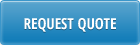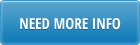Ship-from – site for which schedule should be created
Ship-to – customer ship-to address
Bill-to – sales order bill-to (optional)
Order – sales order number
Customer Schedule Maintenance loader will attempt to automatically identify sales order by ship-from and ship-to addresses. If more than one sales order exists for ship-from/ship-to combination sales order number will be required.
Cumulative – cumulative indicator for the schedule. It indicates whether quantities in the schedule should be cumulative or discrete
Ship SDP – optional code that identifies ship or delivery pattern
Allow new lines – specifies whether to allow new lines for sales orders. If value of this field is “no” and item does not exist in sales order specified, error message will be displayed and no schedule will be created. If value of this field is “yes” and item does not exist in sales order specified, new line will be added to sales order and schedule will be created.
Release ID – schedule release ID.
During download specified release ID will be downloaded. If release ID is left blank during download it will be automatically populated. If more than one active release ID exists that matche header selection criteria word “multiple” will be displayed in Release ID field.
During schedule update new release ID will be created automatically in the format YYYYMMDD-nnn.
Ship-to Name – automatically populated name for the ship-to address.
Bill-to Name – automatically populated name for the bill-to address.
Start Date – start effective date for a new schedule or first effective date for downloaded schedules
Schedule Type – type of customer schedule to be created/downloaded. Only planning and shipping schedules can be created using Customer Schedule Maintenance loader. But all three types of customer schedules, including required shipment schedule can be downloaded.
Schedule date types – schedule date type to be used for new schedule. Required Ship Schedule Update uses this value to determine when to back off transportation lead time days. If the value is Delivery, the requirement dates are adjusted by the number of days placed in Transport Days in sales order. If the value is Ship, the requirement dates are not adjusted.
Netting logic – schedule netting logic. Used for new sales order lines only.
Line – sales order line number
It is assigned automatically during download or as a result of validation. Items/lines that do not exist in sales order will have blank line number.
Customer Item – customer item number. This is a read-only field populated as a result of download or validation. Customer item field value depends on the field “Customer Ref Is Customer Item” value in 7.3.24 Customer Schedules Control. If field “Customer Ref Is Customer Item” is set to “yes” Customer Item will be equal to Customer Reference for all sales order lines.
PO Number – PO number field for sales order line.
It will be returned automatically as a result of download or validation. If multiple active lines for the same PO exist in sales order, error will be displayed during validation or schedule update.
PO number can be also entered manually. If item line with this PO does not exist in sales order, validation will return blank line number. During upload new line will be added to sales order (if new lines allowed) and all old lines for the item will be assigned expiration date (current date minus one).
Customer Ref – Customer reference field for sales order line. Logic for this field is similar to PO Number field. Also Customer Ref number can be used in place of Item Number if field “Customer Ref Is Customer Item” is set to “yes” in 7.3.24 Customer Schedules Control.
Model – Model/year value for sales order line. Logic for this field is similar to PO Number field.
Price List – item price list. Used for new sales order lines
Pack Qty – Standard pack quantity. Used for new sales order lines
Comments – Schedule line comments
Item Number – internal QAD item number or customer item number. Behavior and validation of this field depends on the field “Customer Ref Is Customer Item” value in 7.3.24 Customer Schedules Control.
If field “Customer Ref Is Customer Item” is set to “yes” in 7.3.24 Customer Schedules Control item entered in this field should either exists in Item Master and have customer reference defined in 1.16 or be a valid customer reference defined in 1.16. It could be left blank if valid customer reference number is specified in the Customer Ref column (QAD will find matching internal item number automatically).
If field “Customer Ref Is Customer Item” is set to “no” in 7.3.24 Customer Schedules Control value in this field cannot be left blank. Item entered in this field should either exists in Item Master or be a valid customer reference defined in 1.16
Item Description – read-only value that is not uploaded into QAD.
UM -– read-only value that is not uploaded into QAD. Default item unit of measure (from Item Master) is used in schedules and sales orders.
Scheduled quantities – For each scheduled quantity column date need to be specified in the line header. If date is not specified for a quantity column, column quantities will be skipped and will not be added to the schedule.
Period the column quantity covers (or bucket code: D, W or M) will be assigned automatically based on the dates specified. There is a limit of 30 columns for schedules quantities.
Download – download from QAD active schedule using selection criteria specified in the header.
Validate – validate lines against existing Sales Orders.
Validate function looks for valid line item in sales order specified in the header and returns line number, PO, Customer Ref and Model. Valid sales order line should have expiry date blank or greater than Start Date specified in the header.
Items that are not found in sales order will not have line number assigned as a result of validation.
Update Schedule Detail – add new lines (if any) to existing sales order and create customer schedule.
For upload to be successful sales order should have only one active line for each item, PO, customer reference and model combination. Otherwise, error will be returned.
Clear – clear spreadsheet (header and lines).
Find Error – move to a cell where error is found.
Help – show work instructions.
Setup – setup database connection.