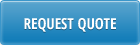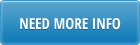Overview
Production Scheduling Workbench is easy and efficient tool for maintaining schedules in QAD and allows to
• create, update and explode production schedules in QAD;
• compare scheduled quantities with net requirements;
• preview and analyze capacity requirements for production line for existing and new schedules prior to updating scheduled quantities in QAD.
Production Scheduling Workbench gives flexibility of maintaining schedule in 28-days or 28-weeks horizons (or both combined) and is equipped with MRP drill downs and Net Requirement calculation.
It is using Excel as a primary user interface. For more details on 32 Soft Excel Loaders please go to this page.
User Authentication
Production Scheduling Workbenchcan only be used by users with valid QAD User ID and password and access to 18.22.2.1 Schedule Maintenance menu in QAD. User Authentication is based on native QAD Authentication logic (user id, password, menu and site security).
Every time user will open Production Scheduling Workbenchand at the first attempt to connect to QAD database to upload or download information he/she will be required to enter QAD user ID and password.
QAD connection setup
After opening a loader click on Setup button to specify what QAD database Production Scheduling Workbench should connect to.

In the pop-up window select a database and click on Select.
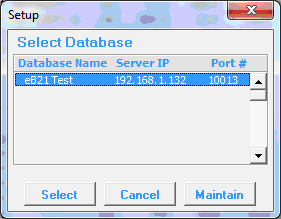
Note: If required database is not in the list, please contact IT department.
Connection needs to be setup only once, after opening the workbench template, unless user will need to switch to a different database. If template is saved after database selection, connection step could be skipped next time workbench is opened. Though, it is recommended to re-instate default database connection from time to time. Information about what QAD database user is connected to will be always displayed at the top of the Production Scheduling Workbench header.

Note: always verify database connected before uploading data into it.
Production Schedule Download
To download production schedule from QAD data selection criteria in the header need to be specified.Header selection criteria related to production schedule download include range of Item Numbers and Production lines, Site, Planner code and Start Date.

Once selection criteria are specified click on “Download” button.
During first connection to QAD database, since opening workbench template, login prompt will show up. Enter QAD user ID, password and database domain name (if applicable for QAD version). Specified user ID will need to have access to 18.22.2.1 Schedule Maintenance menu in QAD to be able to upload and download data using Production Scheduling Workbench.
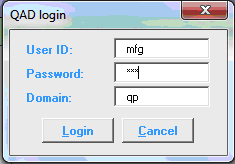
If user authentication is successful production schedule will be downloaded into Excel.

First date of downloaded schedule is calculates based on the Start Date specified in the header and is always shifted to Monday.
Scheduled quantities, shown as a result of download, are open scheduled quantities, calculated as quantity required minus quantity completed. If quantity completed exceeds quantity scheduled, negative (overschedule) quantity will be displayed.
Total open quantity for the dates before the first schedule date is displayed in Past Due/Over column.
Note: We recommend deleting past schedules using 18.22.2.7 Schedule Delete in QAD. Otherwise, quantity reported as complete on a certain date might not correctly offset quantity scheduled for that date, because QAD automatically applies quantity complete against first open scheduled quantity, even if it is in the past.
Production Schedule Upload
Production Scheduling Workbench allows to create new or modify existing schedules in QAD.
To create new schedule existing schedule can be downloaded from QAD and used as a template.Existing schedule can be compared with net required quantities or detailed MRP report (see details for Net Requirements Comparison and MRP Details Inquiry options below).
Once all scheduled quantities has been entered and reviewed, click on Upload button will create/update production schedule in QAD database.
Before attempting to upload data into QAD database Production Scheduling Workbench will run data validation. If it encounters any errors message “Error occurred!!!” will be displayed in Status window and color of cells with incorrect values will be changed to red.
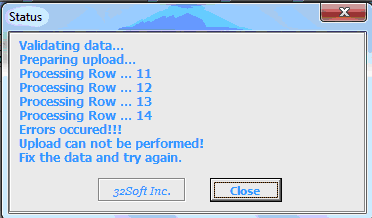
Each red highlighted cell will have comment attached to it with details of the error.
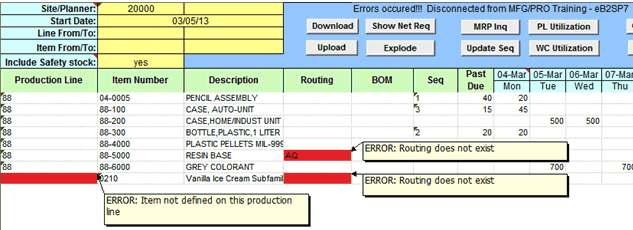
Once all errors are fixed click on Upload button again. If data upload is successful, the program will display an appropriate message “Uploaded successfully” in the Status Window.
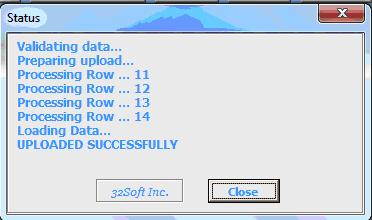
Note: Scheduled quantities, shown as a result of download, are open scheduled quantities, calculated as quantity required minus quantity completed. Similarly, when upload happens, Production Scheduling Workbench assumes that quantity specified in Excel is an open quantity. It adjustsquantity that goes into QAD for quantity completed on that date, if there is any. For example, scheduled quantity for 04/20/12 is 36, completed is 14. Open schedule quantity in Excel will be 36-14 = 22. When user clicks Update button without changing 22, Production Scheduling Workbench will identify that completed quantity for 04/20/12 is 14 and record scheduled quantity in QAD for that date as 22 + 14 = 36.
Net Requirements Comparison
Production Scheduling Workbench allows to compare existing or new schedules with net requirements.
To trigger net requirements calculation user click on Show Net Req button.
Click on Show Net Req button will generate new “demand” tab with net requirement for all manufactured items (Pur/Mfg code is = “L”, “M” or blank) that match selection criteria specified in the header defined on the range of specified production lines.

To calculate net requirements Production Scheduling Workbench uses the same sources of demands as standard QAD MRP reports. They include:
• Forecasts
• Sales orders
• Customer scheduled orders from a required ship schedule
• Intersite orders, generated by DRP
• Component requirements from manufacturing
• Production forecasts
• Safety stock requirements (optional)
In Production Scheduling Workbenchitem safety stock (specified in Item Master) can be included or excluded from net requirementscalculation by switching parameter “Include Safety Stock” to “yes” or “no” in the schedule header selection criteria.
Net requirements are always adjusted for nettable quantity on hand. For example, there is a sales order for 10 EA due on 04/20/12. Nettable quantity on hand for the item is 12 EA. These 12 EA cover 10 EA required by sales order, so net required quantity reported will be zero.
Production Scheduling Workbench also takes into account safety time and manufacturing lead time when calculates quantities net required dates. It allows to efficiently compare net required with schedules quantities. For example, sales order is due on 04/23/12. Manufacturing lead time for an item is 2 days and safety time is 1 day. Net required date will be calculates as 04/23/12 – 3 = 04/20/12 and will show that quantity needs to be scheduled on 04/20/12 (instead of 04/23/12) to meet sales order due date.
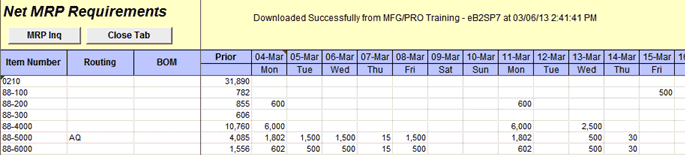
Calculation of net required quantities automatically triggers comparison of production schedule with net requirements. This action updates schedule tab and higlights in yellow scheduled quantities that are less than net required quantities. It also displays on the schedule tab items that do not have production schedule in QAD, but have net requirements.
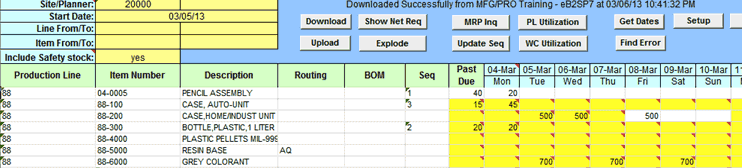
All yellow highlighted cells have comments attached to them with details of cumulative schedules and net required quantities.

These comments are for informational only. User can use them as references and change scheduled quantity or proceed with upload of original schedule.
Schedule Maintenance Horizon
Production Scheduling Workbench allows to maintain schedule using 28 days and/or 28 weeks horizon.
There are separate tabs in the loader: Daily – for 28 days horizon and Weekly for 28 weeks horizon.

When schedule is maintained using Daily tab (and 28 days horizon), quantities are schedules for a specified date.
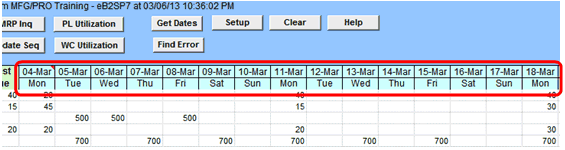
When schedule is maintained using Weekly tab (and 28 weeks horizon), quantities are schedules for Mondays only.
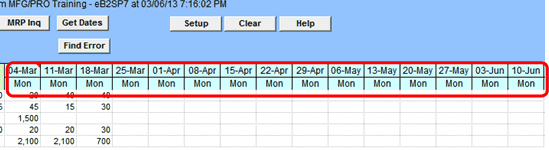
Note: It is recommended to use different start dates for Daily and Weekly schedules. For example, current date for daily schedule and current date + 28 days for weekly schedule. Downloading weekly schedule for first 28 days of planning horizon and uploading it back into QAD will re-write daily schedule and shift all scheduled quantities to Mondays.
Schedule Explosion
Production Scheduling Workbench allows to run schedule explosion directly from Excel by clicking on Explode button.
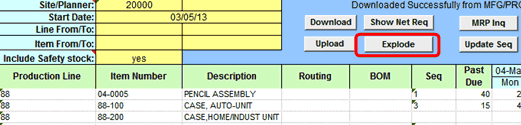
Schedule explosion creates material and operation requirements.Until exploded, changes to the schedule are not visible to MRP and not reflected in components demand.
Results of schedule explosion are displayed in pop-up window and can be printed.

If schedule is not exploded from Production Scheduling Workbench, it will be automatically exploded during next MRP run or when user will run 18.22.2.4 Schedule Explosion in QAD.
Exploding schedule creates in QAD scheduled work orders for each day of production. These orders are identified by work order type S (scheduled) and status E (exploded). Like standard work orders, they have an attached work order bill and routing and create component demands for MRP and work center load for CRP.
MRP Details Inquiry
Production Scheduling Workbench allows user to review detailed MRP report for an item by clicking on MRP Inq button on schedule (“Daily” or “Weekly”) and/or “demand” tabs.

Capacity Reporting
Production Scheduling Workbench allows to check capacity requirements for existing and for new schedules before updating schedules in QAD database.
There are two different capacity reports are available in Production Scheduling Workbench:
– Work Centers Utilization Report and
– Production Line Utilization Report.
These two reports use different sources for capacity requirements and capacity availability calculations.
In QAD production line is a set of multiple work centers and machines. Work center capacity can be defined as a general capacity for a day for the whole site, or each work center can have its own number or working hours per day/shift. Run time, or work center capacity requirements, for each item and each operation can be define in item routing.
Alternatively, available capacity can be defined per production line, instead of work centers. And run time, or capacity requirements, for each item can be defined for production line, instead of work center and operation.
Depending on the selected approach to maintain capacity requirements and availability data, either Work Centers Utilization Report or Production Line Utilization Report should be used.
Capacity Reporting by Work Center
Work Centers Utilization Report is generated based on scheduled quantities from Daily tab. These quantities can include quantities downloaded from QAD and planned changes to production schedule, not uploaded yet into QAD.
Unlike available CRP reports in QAD, Production Scheduling Workbench does not require users to run CRP Recalculation (24.1 Recalculate Capacity Plan) to be able to view updated capacity reports.
Work Centers Utilization Report can be generated by clicking on WC Utilization button.
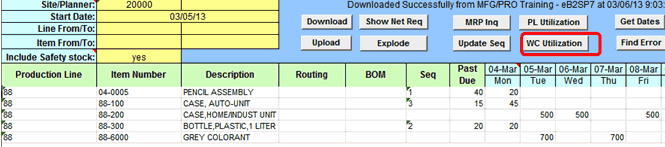
Work center load for each item and operation is calculated based on a standard item routing.
Start date for each operation is calculated forward from schedule date, taking into account operation move, wait, sub-contract, run, set-up, queue times and required overlap quantity.
Available work center capacity is identified for each operation start date based on shop floor calendar and a number of machined per work center.
Work center capacity is “consumed” by operations based on their start date and item sequence.
All operations with start date in the past are automatically scheduled for the current date.
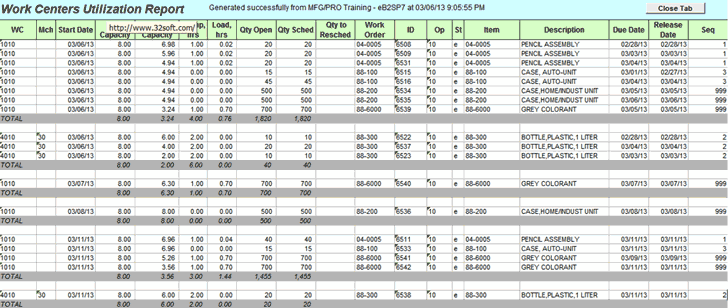
Production Scheduling Workbench assigns the entire load for an operation to its scheduled start date. If operation run time is longer than one day, load is not automatically spread between operation start and due dates.
Load for a current operation is subtracted from available capacity and result appears as a remaining capacity for the next operation. “Over-capacity” is displayed as a negative number in the Remaining Capacity column. “Under-capacity”number is displayed a positive number.
When all available capacity for work center for the day is consumed, remaining quantity will appear as positive number in “Qty to Resched” column.
Adjusting Capacity and Load
If work center or machine is over- or under-loaded, load can be balanced by modifying work center capacity or the timing and/or amount of the load.
Work Center capacity can be adjusted using Holiday Maintenance (36.2.1) and Calendar Maintenance (36.2.5) by adding or subtracting workday hours.
Timing and amount of load can be modified by changing schedule dates, quantity and operation lead time.
Capacity Reporting by Production Line
Production Line Utilization Report is generated based on scheduled quantities from Daily tab. These quantities can include quantities downloaded from QAD and planned change to production schedule, not uploaded yet into QAD.
Unlike available CRP reports in QAD, Production Scheduling Workbench does not require users to run CRP Recalculation (24.1 Recalculate Capacity Plan) to be able to view updated capacity reports. To generate Production Line Utilization report user will need to click on PL Utilization button.

Production line load for each item is calculated based on production line capacity and units per hour rate for item/production line.
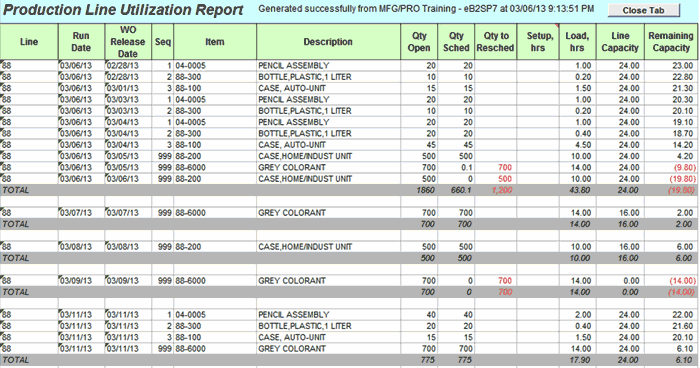
Production Line Utilization Report does not show capacity requirement for each operation, but uses units per hours rate defined for an item and production line in 18.22.1.1 Production Line Maintenance.
Changeover time, that might be required when switching between items on the same production line (and defined in 18.22.1.6 Line Changeover Maintenance), consumes production line capacity and is reported as setup time for an item.
Load for a current operation is subtracted from available capacity and result appears as a remaining capacity for the next operation. “Over-capacity” is displayed as a negative number in the Remaining Capacity column. “Under-capacity”number is displayed a positive number.
When all available capacity for work center for the day is consumed, remaining quantity will appear as positive number in “Qty to Resched” column.
Adjusting Capacity and Load
If production line is over- or under-loaded, load can be balanced by modifying production line capacity or the timing and/or amount of the load.
Production Line capacity can be adjusted using Holiday Maintenance (36.2.1) and Shift Maintenance (18.22.1.22) by adding or subtracting shifts or adding overtime.
Timing and amount of load can be modified by changing schedule dates and quantity.
Production Sequence Maintenance
When generating capacity reports Production Scheduling Workbench “consumes” available work center or production line capacity based on the item production sequence. Item production sequence is maintained in “Run Sequence 1” in 18.22.1.1 Production Line Maintenance.
User can check different capacity requirements scenarios by changing item sequence in “Seq” column.
If selected items need to be assigned permanent sequence/priority, user can update item production sequence in QAD directly from Production Scheduling Workbench by clicking on Update Seq button.
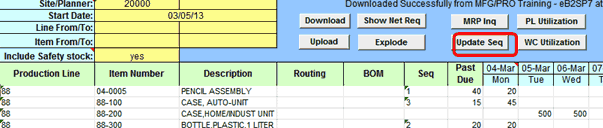
Get Dates Function
Get Dates function in Production Scheduling Workbench allows to populate header dates based on the Start Date specified in the header.

First date of the schedule will be always shifted back to Monday for the week Start Date falls into.
Error Lookup
This function helps to identify error on the spreadsheet.
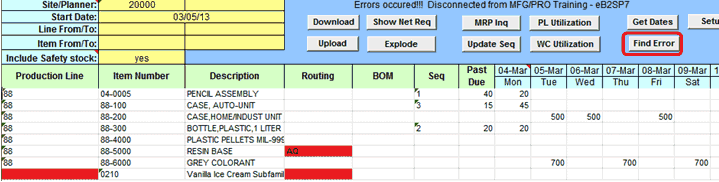
When data validation is performed error messages are returned to Excel and recorded as cell comments for cells where error was found. Click on Find Error button will move cursor to the next cell with error, eliminating a need in scrolling up/down a spreadsheet to find errors.
This function is especially helpful when there are multiple lines on a spreadsheet and multiple errors that are not all visible on a screen without scrolling up/down or left /right.
Screen Clearance
This function deletes data from a spreadsheet without updating QAD. When required, click on “Clear” button, the program will clear the spreadsheet.
Related Products
Production Planner Data Loaders
Saving 1000’s man-hours with PO Workbench Data Loader
Product Structure (BOM) Data Loader 13.5